Debugging Node.js
- Part 1 - Debugging Node.js
- Part 2 - Node.js Error Management and Logging
We got a node.js application here and we've got source codes, but we can't figure it out the problems and bugs occur. We need to examine those, but how? Debugging comes into play.
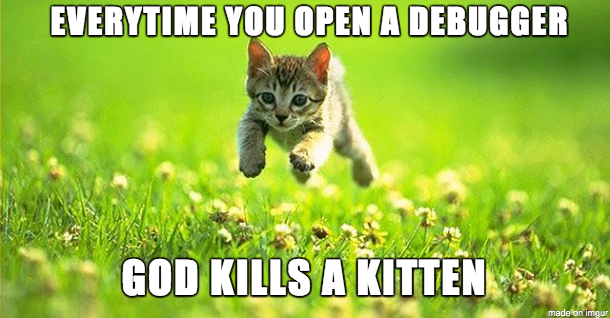
Poor developer comes within a debugger attached. One has to debug her code at least once to make it work. It is a miracle if it works at the first run.
This method is extremely unproductive and makes our most needed brain cells vanished. Although, mostly because we don't know how to deal the other way, we must use it when we actually need it. For who seeks different approaches can visit my Unit Testing article.
Local Debugging
As we are here in the necessarily debugging zone, Nothing can save us except a debugger.
I seperated this topic into two: Local and remote debugging:
Local debugging means, you debug working code which works on your computer. On the other hand debugging working code on another machine is remote debugging: I'll mention that subject later.
We will see how we can debug node.js application and we will use node-inspector in this article.
To setup and use:
1npm install -g node-inspector
2node-debug app.js
Note: node-inspector only supported with Chrome and Opera browsers
when node-debug runs, it will open http://127.0.0.1:8080/debug?port=5858 automatically on your default browser.
node-debug is a bunch of helpful tools collected to make easier local debugging. If we look what it does:
- It runs node with --debug-brk parameter (to put and stop on a breakpoint on the first line and listen on port 5858)
- It runs node-inspector on port 8080
- It starts debugging on your default browser
Also much much more features at: https://github.com/node-inspector/node-inspector#features
Remote debugging
Now we'll see how to debug on our machine a code which runs on another machine. For example we would like to have a look how the code runs on specific environments.
I'll do the demo on vagrant which I wrote about it before: (see: Vagrant? wtf!?)
Lets see how we can debug the project on above link:
1vagrant up
2vagrant ssh
3# --> go to related project directory (chatcat?)
4grunt dev
We start the virtual machine and connect through ssh and open the project directory. After that we run the application on that machine. (I'd already wrote about how to use grunt to build and run our code with examples before)
On our previous Multiroom Chat application, we used nodemon. Make sure the directives on GruntFile.js script to be like this:
1nodemon: {
2 dev: {
3 script: 'app.js',
4 options: {
5 nodeArgs: ['--debug-brk'],
6 watch: [
7 'app.js',
8 'Gruntfile.js',
9 'src/**/*.js'
10 ]
11 }
12 }
13}
Secondly, we need to connect the same machine on another terminal using vagrant ssh to run node-inspector.
It will tell us to Visit http://127.0.0.1:8080/?ws=127.0.0.1:8080&port=5858 to start debugging. What an arrogance! But he don't know we are on an VM and we don't have any visual tools like browsers.
Fortunately our topic was remote debugging so we can debug on our machine with our familiar every day tools. But we need those 8080 and 5858 ports he said to us and they are important because we need to define them for port forwarding (see vagrant article):
VagrantFile:
1...
2config.vm.network "forwarded_port", guest: 3000, host: 3000
3config.vm.network "forwarded_port", guest: 8080, host: 8080
4config.vm.network "forwarded_port", guest: 5858, host: 5858
5...
We forwarded all needed port to our machine but we need to re-open VM if it is already working.
- Exit application using
CTRL+C. - Type
exitto exit ssh connection. - To reload changed settings type
vagrant reloadand VM will close and open itself. - Reconnect with
vagrant ssh. - Go to the related application's folder and type
grunt devto make nodemon run wirh --debug-brk parameter. - Open another terminal window to connect using ssh and run
node-inspectorin it to be able to get debug information. - Open on your own machine the given URL. (It will be http://127.0.0.1:8080/debug?port=5858 if you didn't change any settings.)
Thats all folks! See you another time.
- Part 1 - Debugging Node.js
- Part 2 - Node.js Error Management and Logging